Good day, dear Android Users, here is an exclusive tutorial on how to Root Samsung Galaxy handset.
If you want to really taste the power of Android than before, considered rooting your beloved Smartphone. It brings so much sweetness, I won’t even start… Options are pretty much limitless. However, there is one big inconvenience that push back most people from deciding to dive into this cool water. Which is warranty issues. You will most likely lose your warranty after Rooting your device. Fortunately, here we have a method for you, to root Galaxy S4, S3, Note 3, Note 2 and more without losing warranty.
Download the following files and save them on your computer:
And if you are lucky and typed path and file name correctly, you will be greeted with this message:
Share or Like this Post if you Find it Informative and Cool... Thanks.
Never miss any of my future post CLICK HERE TO SUBSCRIBE Once entered, you will have to check your inbox for a confirmation email containing a confirmation link. Once you VERIFY your email by clicking on the confirmation link in the message, you will never miss any future articles.
If you want to really taste the power of Android than before, considered rooting your beloved Smartphone. It brings so much sweetness, I won’t even start… Options are pretty much limitless. However, there is one big inconvenience that push back most people from deciding to dive into this cool water. Which is warranty issues. You will most likely lose your warranty after Rooting your device. Fortunately, here we have a method for you, to root Galaxy S4, S3, Note 3, Note 2 and more without losing warranty.
Compatibility:
This method, known as "Root de la Vega" is trying to become the ideal tool for all Samsung handsets whose firmware is available in .tar /.tar.md5 format, so here we can remember all the Samsung Galaxy devices starting with the first Galaxy phone, GT-I5700 all the way to other current models, including Galaxy S4, S3, Note 3, Note 2 and more. But Universal Root De La Vega won’t work for any of those Exynos powered Samsung handsets. If you are the owner of GT-I9500, GT-I9300, GT_I9100 versions and so on, this tutorial isn’t for you.Pre-requisites
- Make sure to backup all your data (you can take backup of your contacts or messages as well) as the rooting may go wrong and you can lose important information;
- Disable your PC Anti-virus program before running the tools; it often interrupts the root process by deleting some of the extracted files;
- Use only the original USB cable to connect your Samsung Galaxy handset to PC;
- It is safer to have both your Samsung phone and your computer charged over 60%;
- This procedure works exclusively on Windows PC and check to see if you have the proper driver installed on your Windows computer.
Download the following files and save them on your computer:
- Download Universal RDLV script (v0.5) from here;
- Download Root de la Vega sdcard files from here;
- Download Odin v3.09 from here.
How to Root Your Galaxy S4, S3, Note 3, Note 2 and more
Part 1 – Create a modified firmware file
- Extract the Universal-RDLV.zip file to a new folder on your PC;
- Open a command prompt window by selecting “Open command window here” option from the context menu;
- Create a FULL modified firmware file by tapping the command ‘urdlv full C:\I9505XXUEMJ5_I9505OXAEMJ5_I9505XXUEMJ5_HOME.tar.md5’ in command prompt window and hitting ‘Enter‘;
- After “urdlv full”, you must insert the path to location of the firmware file saved on your PC;
- After you hit Enter, a new command window will show you progress of the file creation;
- The modified firmware file is created with ‘_VEGA’ added to the end of file name, I9505XXUEMJ5_I9505OXAEMJ5_I9505XXUEMJ5_HOME_VEGA.tar.md5. and saved under “Output” folder inside the folder where you have previously extracted the files.
And if you are lucky and typed path and file name correctly, you will be greeted with this message:
Part 2 – Flash the modified firmware
- Extract the ‘odin3.09.zip‘ file and boot your device into Download Mode;
- Run the ‘Odin3 v3.09.exe‘ file that you have just extracted;
- Connect your Samsung handset to PC;
- Odin window will show you the Added!! message in bottom left box;
- Click on AP button in Odin and select the previously created firmware file;
- In the “Option” section of Odin, unchecked all the options excepting “Auto Reboot” and “F. Reset Time”;
- Click the ‘Start‘ button on Odin and wait until you see the ‘PASS!’ message which means that you Samsung device will restart automatically and that you have to disconnect it from PC.
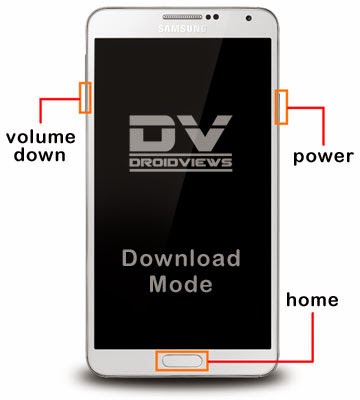
Part 3 – Root your Samsung handset
- Extract the root_de_la_vega_sdcard.zip file;;
- Connect your phone to PC and Copy the file (root_de_la_vega.sh) and folder (root_files) to the root of internal SD card on your device;
- Restart the handset and delete the previous two files;
- Restart your handset again and the process is over.
Share or Like this Post if you Find it Informative and Cool... Thanks.
Never miss any of my future post CLICK HERE TO SUBSCRIBE Once entered, you will have to check your inbox for a confirmation email containing a confirmation link. Once you VERIFY your email by clicking on the confirmation link in the message, you will never miss any future articles.

